Editor
The editor is a tool for designing custom levels in Fish Fight. You can use it to examine and edit existing levels, and also create your own. This chapter will contain guides on how to use all of the features the editor has to offer and even a high-level overview of its API for those who are interested in contributing to its development.
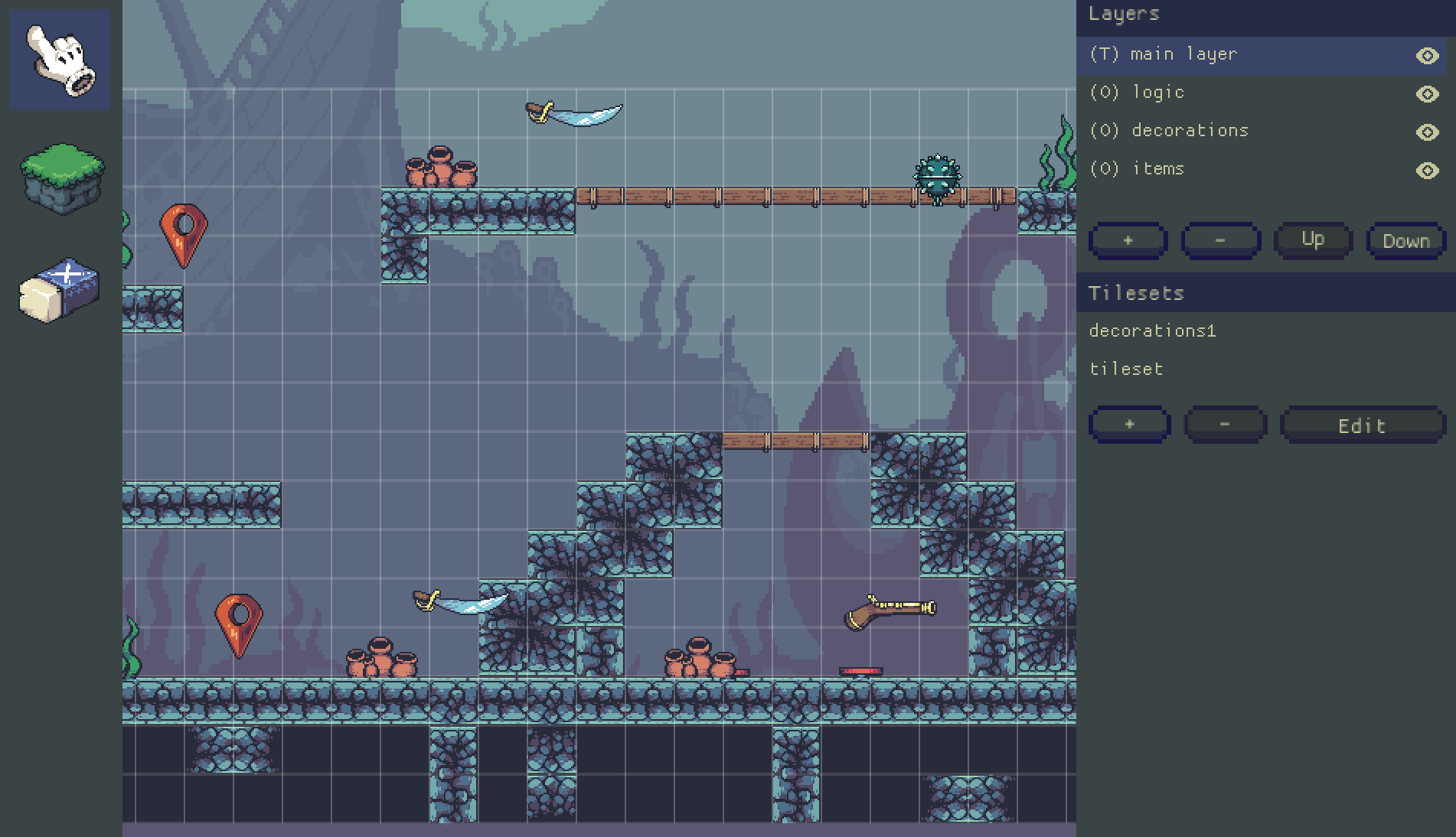
Controls
Only mouse and keyboard is supported, for now. We will implement gamepad support for the editor in the future, however.
Arrows or WASDpan mapLeft Mouse Buttonuse selected toolMiddle Mouse Buttonhold to pan mapRight Mouse Buttonopen context menuDeldelete selected object or tilectrl + Ssavectrl + shift + Ssave asctrl + Lloadctrl + Zundoctrl + shift + ZredoGtoggle gridctrl + Gtoggle object snap to gridPtoggle background parallax effect
Accessing the editor
The editor can be accessed from the main menu by selecting the "Editor" option. This will then present two options: "Create Map" and "Load Map".
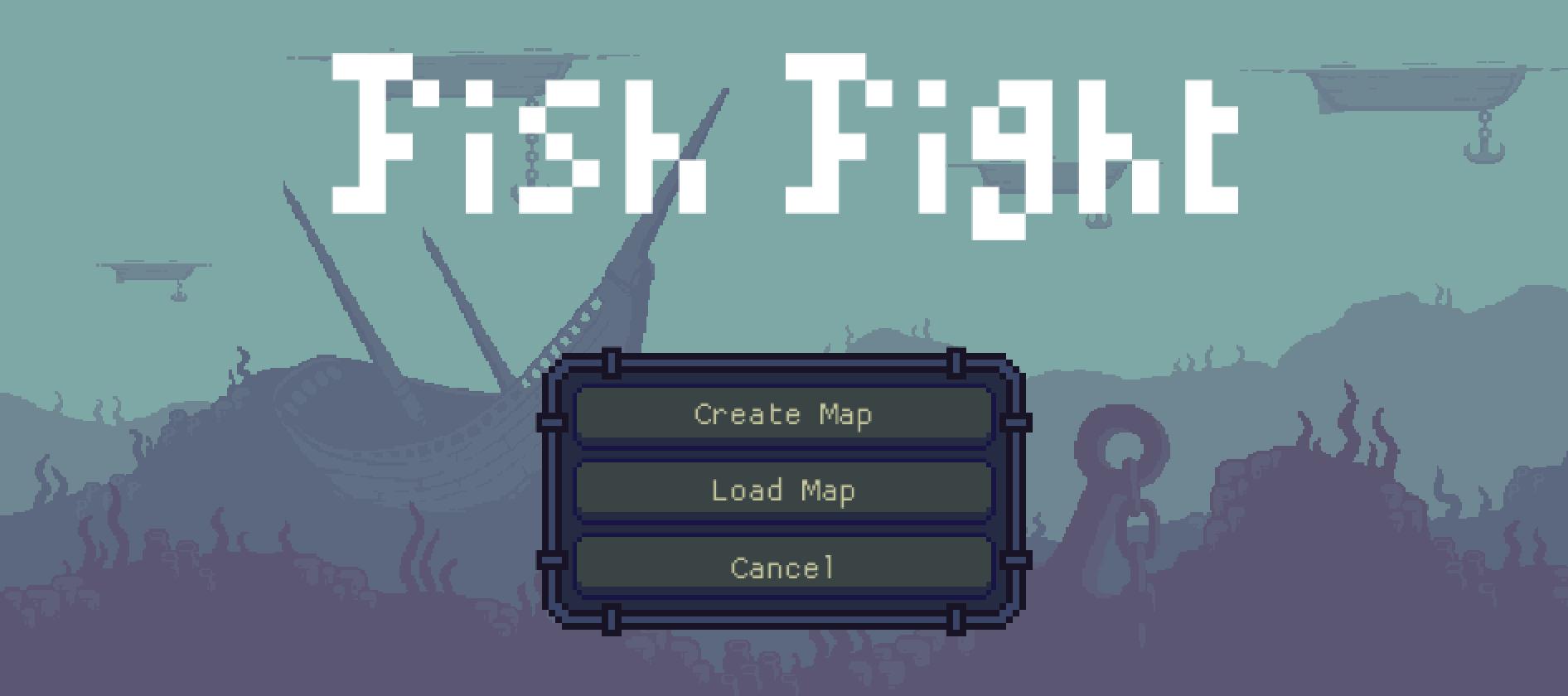
User-interface overview
There are 3 main areas of the UI for designing your level: the tool selector, map, and layers list. Perhaps the most important area is the map as it acts as a preview of your level. The tool selector and layers list are available as toolbars that provide a set of tools for you to edit and examine your level as needed.
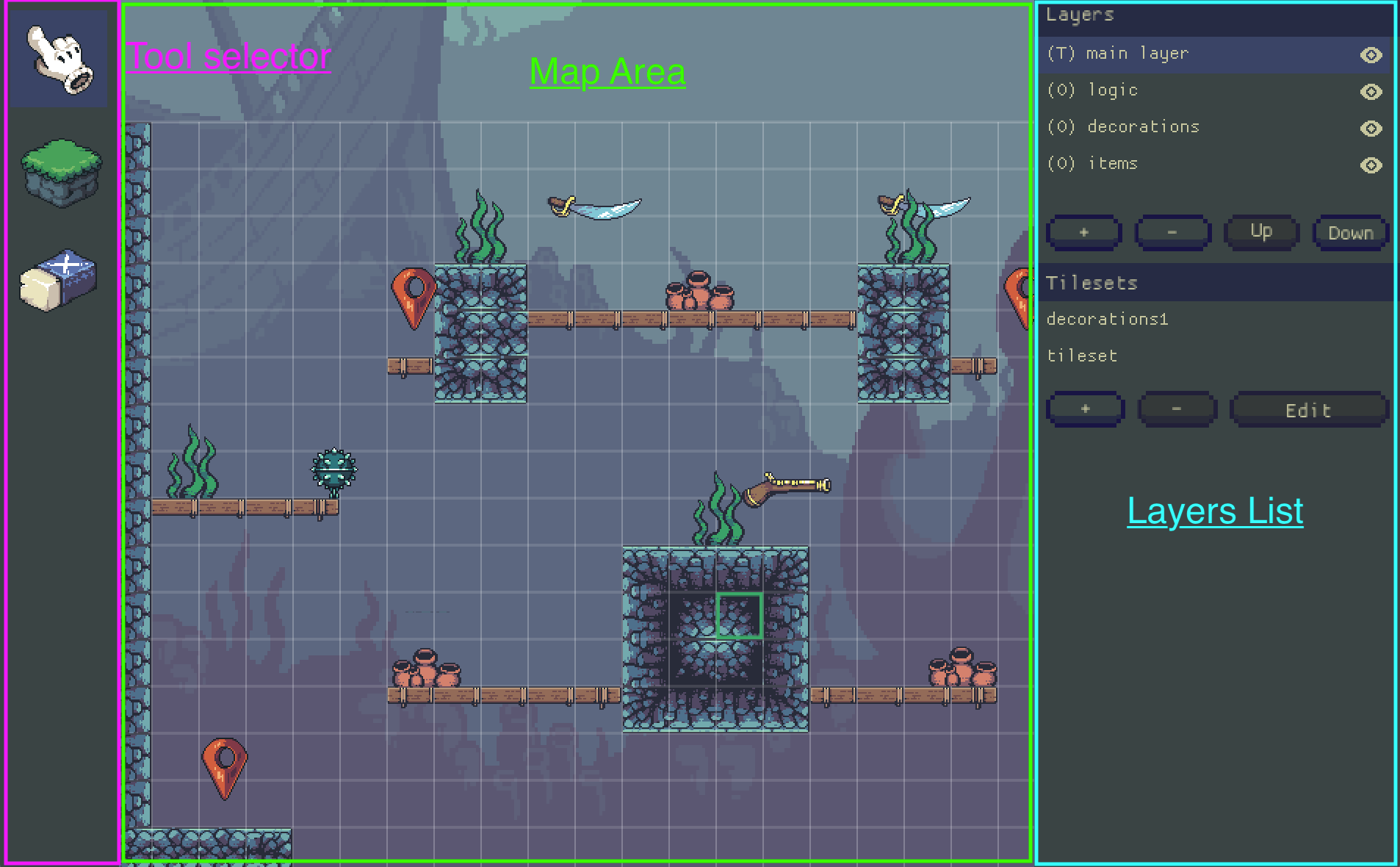
Toolbars
There are currently 2 primary toolbars available for the editor: the layers list and tool selector.
Layers list
Create or edit layers of your Fish Fight level. This toolbar provides a list of selectable layers. Selecting a layer will display another view containing a list of the components grouped under that layer. There are currently 2 types of layers: tiles and objects:
Tile layers contain textures that can be placed in the map area. They can be created to be collision layers as well, allowing them to behave like collidable objects.
Object layers are composed of game objects categorized by a MapObjectKind. The current types of objects available are: Item, Environment, and Decoration.
Tool selector
As the name describes: provides a set of tools for editing layers in the map area of the editor. Currently, the following tools are available:
| Name | Description | |
|---|---|---|
| Cursor |  | Select a tile or object |
| Tile |  | Place a tile |
| Object |  | Create an object |
| Object |  | Create a spawn point |
| Erasor |  | Erase a tile or object |
Creating a new map
A new map can be created either by loading one of the core game maps and save a copy (save as) or by creating a brand new one.
If you choose the latter, you can import the parallax backgrounds and tilesets from an existing map, by selecting Open/Import from the in-editor menu (opened by pressing esc), selecting a map from the list and clicking Import.
This will open a menu that let you select what tilesets you want to import and whether you want to import the background layers, as well.